This website is using cookies.
We use them to give you the best experience. If you continue using our website, we'll assume that you are happy to receive all cookies on this website.
Read more
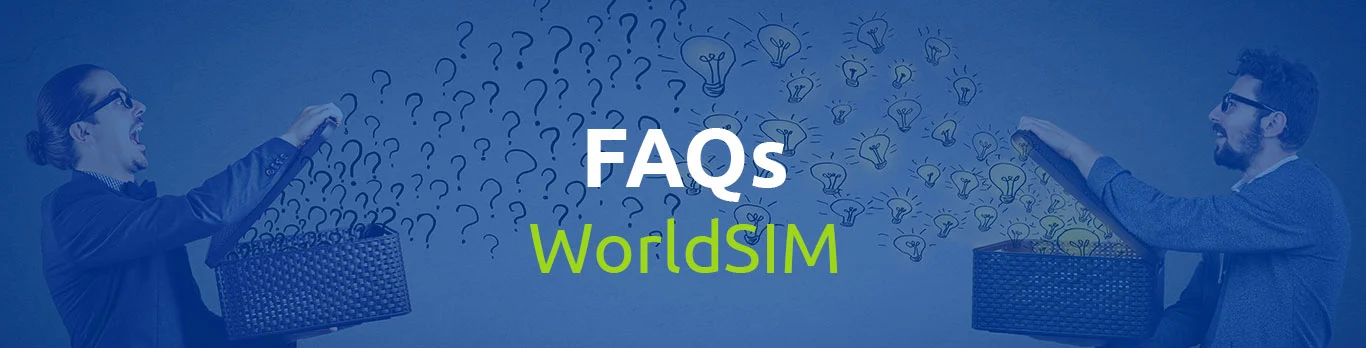
Our Voice, SMS, and Data charges are as published in the tariff and coverage page of our website: https://www.worldsim.com/uk-sim-tariffs for the UK SIM and https://www.worldsim.com/international-roaming-tariffs for the International SIM . Please click on the relevant tab in this link to view specific information related to our charges.
Our charges are calculated on the basis that you have selected the correct roaming partner network for the country that you are roaming in. If you find that you are, or have been on an incorrect roaming partner network setting, then this is likely to be the root cause of why you have been overcharged.
To select a Roaming Partner Network for the country that you are roaming in, select:
I. 'Network Settings' on your handset and change the Network selection to 'Manual.'
II. Visit https://www.worldsim.com/roaming-partners. This page will provide you with a comprehensive list of countries and available WorldSIM Roaming Partner Networks in the country that you intend to roam in.
If you still feel there is an issue please use the Contact Us - Submit Enquiry Form. We will investigate the issue, and we will reimburse your sim with the difference if a genuine error on the part of WorldSIM is found.
To view your itemised billing and account history, simply log into your account online at www.WorldSIM.com.
When the 'My Account' Home Page appears, click on the button that displays your phone number, you will be redirected to a page that displays your itemised billing and account history.
To view other numbers associated to your account, return to the My Account Home Page and click on the next number in the same way.
If you have any further enquiries, please contact us using the Contact Us - Submit Enquiry Form.
SMS are charged on the basis of 'SMS sent from Sender.
See our UK SIM and International SIM tariffs for rates.
If you would like to disable Data, please go into your handset data settings and follow the steps shown below:
1. Disable data roaming or cellular data to prevent unwanted data sessions.
2. Disable such software that updates automatically over the Internet, without the user being aware.
On the Home Screen
Click Options
Click Device
Click Advanced System Settings
Click TCP IP
Select APN Settings Enabled and APN Authentication Enabled
Type in the APN: ‘mobiledata’
Leave the Username and Password blank
Press the Menu key and select Save
Please install and use any external web browser using your 'BlackBerry App World' icon.
The BBM service is normally supported by your standard network operator and therefore it will not work when using our service. If you have done this, yet your issue remains unresolved, we will do everything possible to give you the support that you need.
To help us to resolve your issue as quickly as possible, we would be grateful if you would mention in the Contact Us - Submit Enquiry Form the specific actions that you have personally taken when attempting to self-resolve the issue you are experiencing.
Select 'Applications'
Select 'Settings'
Select ‘Wireless and Network’
Select ‘Mobile Networks’
Ensure that 'Use packet data' is ticked for UK profile, and for roaming 'Data Roaming' is ticked
Select 'Access Point Name'
Select 'WorldSIM' - if this isn't available then click on menu and select 'Add/Create/+ New APN)
Set Name as 'WorldSIM' and APN as 'mobiledata'
Leave all other fields blank
Save the settings and restart the phone
If you have done this, yet your issue remains unresolved, we will do everything possible to give you the support that you need.
To help us to resolve your issue as quickly as possible, we would be grateful if you would mention in the Contact Us - Submit Enquiry Form the specific actions that you have personally taken when attempting to self-resolve the issue you are experiencing.
In the Homepage
Select 'Settings'
Depending on your operating system, select one of the following (as available)
'Mobile Data/Mobile Networks/Cellular/Mobile.
Enable 'Mobile Data
Under Mobile Data Options Enable Data Roaming
Scroll further down and select 'Mobile Data Network' set APN as 'mobiledata'
Leave the username and password fields blank
There is no need to change any of the other settings on this page
Touch the 'Mobile' button as shown in the top left of your screen. Your settings will be saved. You can now select 'Use Mobile Data for' and complete your selection Exit screen.
If you have done this, yet your issue remains unresolved, we will do everything possible to give you the support that you need. To help us to resolve your issue as quickly as possible, we would be grateful if you would mention in the Contact Us - Submit Enquiry Form the specific actions that you have personally taken when attempting to self-resolve the issue you are experiencing.
In the Homepage
Select 'Settings'
Depending on your operating system, select one of the following (as available)
'Mobile Data/Mobile Networks/Cellular/Mobile.
Enable 'Mobile Data
Under Mobile Data Options Enable Data Roaming
Scroll further down and select 'Mobile Data Network' set APN as 'mobiledata'
Leave the username and password fields blank
There is no need to change any of the other settings on this page
Touch the 'Mobile' button as shown in the top left of your screen. Your settings will be saved. You can now select 'Use Mobile Data for' and complete your selection Exit screen.
If you have done this, yet your issue remains unresolved, we will do everything possible to give you the support that you need. To help us to resolve your issue as quickly as possible, we would be grateful if you would mention in the Contact Us - Submit Enquiry Form the specific actions that you have personally taken when attempting to self-resolve the issue you are experiencing.
To set up a data connection, you will need to setup a new 'Access Point Name (APN)' on your mobile handset.
APN = 'mobiledata'
Leave the Username and Password fields blank.
Leave other settings as default.
Ensure that data roaming is active on your phone.
Your phone may try to connect to your original network provider,
Therefore, you may need to disable all other data connections including Wi-Fi.
WorldSIM is compatible with the majority of mobile phones purchased in the last four years. However your phone must be 'network unlocked' to use WorldSIM.
Japan and South Korea: WorldSIM works in Japan. To use WorldSIM in Japan requires a 3GSM (or 3G) mobile phone that supports WCDMA 2100. This is still a GSM phone. However it is using 3rd generation technology which is deployed in Japan. There are two different 3G standards presently in use. To ensure that you have the correct handset for roaming in Japan, it is advisable that you check with either your current network operator, or preferably refer to their handset’s handbook to determine whether or not it is WCDMA 2100 compatible.
Canada: WorldSIM works in Canada. To use WorldSIM in Canada and to register to the recommended Bell or Telus network provider, please be requested to use a 3G handset which supports 1900MHz band.
To change the Caller ID of your WorldSIM number from your US mobile number to your UK mobile number, if you have not done so already, please dial the short codes shown below to activate the numbers on your sim.
133 Return my UK number
If you would like to withhold your Caller ID, this can be arranged too.
Please contact us using the Contact Us - Submit Enquiry Form, and mention your requirements.
Once we have completed your request, the next time you make an outbound call, depending on your requirements, your number will either appear as withheld, or your Caller ID will appear as UK number.
This new SIM card works on an auto profile selector system.
When you land in a new location, please switch on your handset and allow 5-10 minutes for the SIM card to select the correct profile automatically and try to register on the recommended network provider.
Please note that if the SIM card has not connected to the recommended network provider, it is the customer's responsibility to manually connect to the recommended network provider to avoid overcharges.
It is likely that you are using a new SIM card.
Please note that you no longer require to search or connect to a profile.
Once you arrive at your destination, simply switch ON your handset, and allow 5-10 minutes for the SIM card to connect to the correct profile and search for the strongest network in your area.
Once done, you should see the network provider on your handset screen.
Please note to connect only to the recommended network provider, you may require to manually search for the network provider.
Should you need to access the SIM location menu for troubleshooting purposes please look for the SIM toolkit/services app > select multi account > country selection. The active profile will have a star sign next to it.
If you are using an iOS device the SIM toolkit menu is in your phone settings menu under SIM applications.
To retrieve your PIN/PUK code, please contact us using the Contact Us - Submit Enquiry Form and we will send the code to your registered email address.
Note that the PIN/PUK code cannot be changed to a more memorable number.
Short dial codes:
133 Return My UK Number
154 Customer Services (chargeable)
188 Disable Charge Notification
189 Enable Charge Notification
102 Call Divert On
190 Top Up
187 Balance Check
121 Voicemail Retrieval
122 Voicemail On
125 Voicemail Status
123 Voicemail Off
103 Call Divert Off
If your sim is not used or topped up for 12 months, the sim will automatically be deactivated after 12 months from last use, and the mobile number and any unused credit will be lost.
This is a requirement from the operator from a regulatory perspective.
If this does happen, you may need to purchase a new sim via our website: www.worldsim.com.
Useful WorldSIM web links Term and Termination - https://www.worldsim.com/terms-of-use
If you do not use the SIM card to make at least one chargeable call within a period of 12 months this agreement may terminate automatically and shall be deemed to be terminated by you.
Provision of the Services - https://www.worldsim.com/terms-of-service
The Services supplied under this agreement shall continue to be supplied for 12 months following your last use of the services provided, you have sufficient airtime except in the event that this agreement is terminated in accordance with conditions contained in this Agreement. At the end of such period the Services will cease to be available to You regardless as to how much, if any, unused airtime You may have remaining on your account.
If you do not use the SIM card for a period of 12 months and the sim card isn't registered on our website, this agreement will terminate automatically and shall be deemed to be terminated by You. Any credit remaining on the sim card will be permanently lost and will not be refunded.
If you have irreparably damaged your sim, or your sim was lost or stolen, we would be happy to block your sim to prevent any unauthorized use. Furthermore we would be happy to provide you with a discount voucher code that can be used to purchase a replacement sim at a discounted price.
As we are not able to transfer mobile numbers from one sim to another, your replacement sim will arrive to you with a new mobile number.
To obtain a replacement sim, please contact us using the Contact Us - Submit Enquiry Form. Let us know what has happened to the original sim and that you would like the original sim blocked. Mention that you would like a replacement sim and a discount voucher code. We will block your original sim, and then provide you with a discount voucher code.
Simply login online, and using your discount voucher code, proceed with purchasing a replacement sim.
Once your replacement sim arrives in the post, using the Contact Us - Submit Enquiry Form let us know that you would like your balance transferred, and we will transfer the balance to your new sim.
Dial the short codes mentioned here to activate and deactivate your voicemail.
122 Voicemail On
123 Voicemail Off
Did you know that you can do this online? Simply log in to your account at www.WorldSIM.com. When the ‘My Account’ home page appears, click on the button that displays your WorldSIM phone number.
Scroll down to the ‘Configure Voicemail’ section, select On or Off, select your timeout seconds and click ‘Submit.’
You will receive an on screen confirmation message that the new setting has been applied. However if you come out of this screen and return to it, it will appear as if the change you had made reverted to the former setting. In reality this is not the case. The latest setting you had selected has been applied on our system. You can test the latest setting by dialling your WorldSIM handset.
If you have any further enquiries, please contact us using the Contact Us - Submit Enquiry Form.
Prior to reporting a technical issue, kindly check the following:
1. Please ensure you are using an unlocked handset. Unlocked handsets can be used by any network provider's SIM.
2. Remove the sim and battery. After 30 seconds, re insert the sim and battery.
3. Please be advised that the network operator that may appear on your handset may not be one that WorldSIM has a Roaming Partner Agreement with. To avoid unwanted service issues, and to benefit from our published pricing please select:
I. 'Network Settings' on your handset and change the Network selection to 'Manual.'
II. A Roaming Partner Network for the country you are roaming in. To know which Roaming Partner Network to select, please visit https://www.worldsim.com/roaming-partners. This page will provide you with a comprehensive list of countries and available WorldSIM Roaming Partner Networks. After the sim has registered to the network, check if you have good network coverage.
4. Check your balance by dialling '187'. You need to have a minimum balance of 1.00 to ensure calls can be received. To make calls, the minimum balance should cover the cost of calling your destination number.
5. Dial your destination number. While in UK, USA or Eurozone locations, UK numbers are to be dialled without the country code, whilst numbers for all other countries are to be dialled using the full international format (e.g. 00'country code''number'). On Global Location, all numbers (including UK numbers) are to be dialled with the full international format.
6. If it is not working correctly, manually select another network from our roaming partner network list for the country you are roaming in, and then dial your destination number.
If you have done this, yet your issue remains unresolved, we will do everything possible to give you the support that you need.
To help us to resolve your issue as quickly as possible please Contact Us - Submit Enquiry Form the specific actions that you have personally taken when attempting to self-resolve the issue you are experiencing.
Log into your account online at www.worldsim.com
When the 'My Account' Home Page appears, your available balance will be displayed next to your phone number.
Alternatively dial 187 to see your balance from your handset or mobile device
Simply visit our Top Up page and choose if you would like to add pay as you go credit or an international data bundle click on and follow the instructions to add credit to your phone instantly.
You can also call us 24 hours a day, 7 days a week by dialling 190 for free, from your WorldSIM SIM card or by dialling +44 (0) 208 819 2557 (UK) or +1 212 660 9969 (USA) from any other phone.
Please note that it is a requirement for your SIM to be registered. You can register online here.
If you have a voucher code, and you are unable to redeem the voucher code, kindly dial *18digitvouchercode# and then press the send button.
This means type a * before the redeem code and a # at the end of the redeem code, with no spaces in between, and then press the send button.
Now check your balance by dialling 187.
The updated balance should display on your handset.
If this did not help to resolve your issue, please contact us using the Contact Us - Submit Enquiry Form.
Our 'Home & Away' Voice, SMS, and Data charges are as published here.
Our charges are calculated on the basis that you have selected the following settings on your handset:
a. The correct profile
b. The correct roaming partner network for the country that you are roaming in
If you find that you are, or have been on an incorrect profile and/or on an incorrect roaming partner network setting, then this is likely to be the root cause of why you have been overcharged.
1. In order to reset your settings, remove the sim and battery. After 30 seconds, re insert the sim and battery.
2. Select the correct profile for the country you are roaming in. While in UK, select ‘UK.' While in Canada, Mexico, USA and India, and European Union. In all other countries use ‘Global.’
3. To select a Roaming Partner Network for the country that you are roaming in, select:
I. ‘Network Settings’ on your handset and change the Network selection to ‘Manual.’
II. Visit https://www.worldsim.com/roaming-partners. This page will provide you with a comprehensive list of countries and available WorldSIM Roaming Partner Networks in the country that you intend to roam in.
If you are concerned about historical charges for having selected an incorrect profile and/or an incorrect roaming partner network, please visit our ‘Terms of Use’ which is available on our website:https://www.worldsim.com/terms-of-use, referring to section 47. Billing.
You may have selected the correct Profile and a correct Roaming Partner Network for the country that you are roaming in, yet you still find that you have been charged incorrectly.
If this is the case, please mention this to us using the Contact Us - Submit Enquiry Form. We will investigate the issue, and we will reimburse your sim with the difference if a genuine error on the part of WorldSIM is found.
To view your itemised billing and account history, simply log into your account online
When the 'My Account' Home Page appears, click on the button that displays your phone number, you will be redirected to a page that displays your itemised billing and account history.
To view other numbers associated to your account, return to the My Account Home Page and click on the next number in the same way.
If you have any further enquiries, please contact us using the Contact Us - Submit Enquiry Form.
To find out more about our tariff and coverage, please visit, and click on the relevant tab.
The WorldSIM number series include 07418, 07452
WorldSIM numbers are UK mobile numbers. Hence the international code +44 applies.
1. From most fixed lines dialling a WorldSIM number will be charged as a call to a mobile phone (BT landline: 12.5p/min peak, 4p/min off-peak).
2. As mobile networks may levy different charges, it is best to check with your service provider about their charges.
3. Although many mobile phone users have inclusive minutes with their existing network provider, some network providers may still charge you to call WorldSIM numbers. This decision is taken by each individual network provider to the exclusion of WorldSIM.
4. It is the responsibility of the network provider to play a recorded message to alert their customer that the number that their customer is dialling is a chargeable call.
If after checking with your network operator, you do find that calls to WorldSIM numbers are chargeable, then here are three easy ways to help you to overcome this:
1. WorldSIM to WorldSIM calls are only 10p per minute. For further information, please visit our Tariffs and Coverage page.
2. Register for free with https://www.cheaper-calls.com. Cheaper-Calls offer ultra-low international calling rates. Cheaper-Calls is a pin less dialling solution that enables you to make cheap international calls for less than 1p. The unique service saves you money by offering local numbers for each one of your international contacts. Cheaper-Calls to WorldSIM calls are only 12p per minute.
3. Add a virtual number to your SIM card, then its the cost of calling a local number. Find out more here: https://www.worldsim.com/virtual-phone-number Please remember that the WorldSIM sim card will only work in ‘unlocked’ handsets. Your network operator or a mobile phone repair shop can unlock your handset for you.
As a WorldSIM user, you will benefit from receiving free incoming calls on weekdays in over 90 countries and greatly reduced call rates while you are travelling and when you are at home. Save up to 85% on international roaming calls, data and SMS with a WorldSIM international SIM card.
Please remember that the WorldSIM sim card will only work in ‘unlocked’ handsets. Your network operator or a mobile phone repair shop can unlock your handset for you.
If you would like to disable Data, please go into your handset data settings and follow the steps shown below:
1. Disable data roaming or cellular data to prevent unwanted data sessions.
2. Disable such software that updates automatically over the Internet, without the user being aware.
On the Home Screen
Click Options
Click Device
Click Advanced System Settings
Click TCP IP
Select APN Settings Enabled and APN Authentication Enabled
Type in the APN: ‘mobiledata’
Leave the Username and Password blank
Press the Menu key and select Save
Please install and use any external web browser using your 'BlackBerry App World' icon.
The BBM service is normally supported by your standard network operator and therefore it will not work when using our service. If you have done this, yet your issue remains unresolved, we will do everything possible to give you the support that you need.
To help us to resolve your issue as quickly as possible, we would be grateful if you would mention in the Contact Us - Submit Enquiry Form the specific actions that you have personally taken when attempting to self-resolve the issue you are experiencing.
Select 'Applications'
Select 'Settings'
Select ‘Wireless and Network’
Select ‘Mobile Networks’
Ensure that 'Use packet data' is ticked for UK profile, and for roaming 'Data Roaming' is ticked
Select 'Access Point Name'
Select 'WorldSIM' - if this isn't available then click on menu and select 'Add/Create/+ New APN)
Set Name as 'WorldSIM' and APN as 'mobiledata'
Leave all other fields blank
Save the settings and restart the phone
If you have done this, yet your issue remains unresolved, we will do everything possible to give you the support that you need.
To help us to resolve your issue as quickly as possible, we would be grateful if you would mention in the Contact Us - Submit Enquiry Form the specific actions that you have personally taken when attempting to self-resolve the issue you are experiencing.
In the Homepage
Select 'Settings'
Depending on your operating system, select one of the following (as available)
'Mobile Data/Mobile Networks/Cellular/Mobile.
Enable 'Mobile Data
Under Mobile Data Options Enable Data Roaming
Scroll further down and select 'Mobile Data Network' set APN as 'mobiledata'
Leave the username and password fields blank
There is no need to change any of the other settings on this page
Touch the 'Mobile' button as shown in the top left of your screen. Your settings will be saved. You can now select 'Use Mobile Data for' and complete your selection Exit screen.
If you have done this, yet your issue remains unresolved, we will do everything possible to give you the support that you need. To help us to resolve your issue as quickly as possible, we would be grateful if you would mention in the Contact Us - Submit Enquiry Form the specific actions that you have personally taken when attempting to self-resolve the issue you are experiencing.
In the Homepage
Select 'Settings'
Depending on your operating system, select one of the following (as available)
'Mobile Data/Mobile Networks/Cellular/Mobile.
Enable 'Mobile Data
Under Mobile Data Options Enable Data Roaming
Scroll further down and select 'Mobile Data Network' set APN as 'mobiledata'
Leave the username and password fields blank
There is no need to change any of the other settings on this page
Touch the 'Mobile' button as shown in the top left of your screen. Your settings will be saved. You can now select 'Use Mobile Data for' and complete your selection Exit screen.
If you have done this, yet your issue remains unresolved, we will do everything possible to give you the support that you need. To help us to resolve your issue as quickly as possible, we would be grateful if you would mention in the Contact Us - Submit Enquiry Form the specific actions that you have personally taken when attempting to self-resolve the issue you are experiencing.
To set up a data connection, you will need to setup a new 'Access Point Name (APN)' on your mobile handset.
APN = 'mobiledata'
Leave the Username and Password fields blank.
Leave other settings as default.
Ensure that data roaming is active on your phone.
Your phone may try to connect to your original network provider,
Therefore, you may need to disable all other data connections including Wi-Fi.
WorldSIM is compatible with the majority of mobile phones purchased in the last four years. However your phone must be 'network unlocked' to use WorldSIM.
Japan and South Korea: WorldSIM works in Japan. To use WorldSIM in Japan requires a 3GSM (or 3G) mobile phone that supports WCDMA 2100. This is still a GSM phone. However it is using 3rd generation technology which is deployed in Japan. There are two different 3G standards presently in use. To ensure that you have the correct handset for roaming in Japan, it is advisable that you check with either your current network operator, or preferably refer to their handset’s handbook to determine whether or not it is WCDMA 2100 compatible.
Canada: WorldSIM works in Canada. To use WorldSIM in Canada and to register to the recommended Bell or Telus network provider, please be requested to use a 3G handset which supports 1900MHz band.
To find out whether your phone is 'network unlocked,' insert a SIM card from a different network into your phone. If it operates normally, it is unlocked. If not, you can ask your operator for an 'unlock code' which it is obliged to give you, though conditions and charges may apply.
Alternatively you can unlock it yourself by taking your phone to an independent phone shop or by trying one of the independent unlocking websites.
Porting Authorisation Code (PAC) is a unique identifier (normally 9 characters long and in the format "ABC123456") used by some mobile network operators to facilitate mobile number portability (MNP). This allows users to retain their mobile telephone number when switching operators.
WorldSIM numbers are non-transferrable neither to WorldSIM, nor from WorldSIM, nor within WorldSIM. If your WorldSIM is lost, stolen, or damaged, and a replacement sim is acquired by you, the replacement sim will arrive to you with a new number.
The reason for this is that WorldSIM offers a specialised international roaming service that works on a call back system using special numbers. These numbers are not part of the mobile number portability scheme. Due to this reason, we are unable to provide you with a PAC code.
As an alternative, you can set up call forwarding to and from your WorldSIM number. Network operator charges will apply.
If you have any further enquiries, please contact us using the Contact Us - Submit Enquiry Form
To retrieve your PIN/PUK code, please contact us using the Contact Us - Submit Enquiry Form and we will send the code to your registered email address.
Note that the PIN/PUK code cannot be changed to a more memorable number.
Use these short codes from your WorldSIM SIM:
133 Returns My UK Number
154 Customer Services (chargeable)
188 Disable Charge Notification
189 Enable Charge Notification
102 Call Divert On
190 Top Up
187 Balance Check
121 Voicemail Retrieval
122 Voicemail On
125 Voicemail Status
123 Voicemail Off
103 Call Divert Off
#988 Sim Card Location Menu
For any reason, if you are not able to check your balance by dialing 187 or unable to check your numbers, then please dial *201*187# for checking balance and *201*133# to check your numbers.
If your sim is not used or topped up for 12 months, the sim will automatically be deactivated after 12 months from last use, and the mobile number and any unused credit will be lost.
This is a requirement from the operator from a regulatory perspective.
If this does happen, you may need to purchase a new sim via our website: www.worldsim.com.
Useful WorldSIM web links Term and Termination - https://www.worldsim.com/terms-of-use
If you do not use the SIM card to make at least one chargeable call within a period of 12 months this agreement may terminate automatically and shall be deemed to be terminated by you.
Provision of the Services - https://www.worldsim.com/terms-of-service
The Services supplied under this agreement shall continue to be supplied for 12 months following your last use of the services provided, you have sufficient airtime except in the event that this agreement is terminated in accordance with conditions contained in this Agreement. At the end of such period the Services will cease to be available to You regardless as to how much, if any, unused airtime You may have remaining on your account.
If you do not use the SIM card for a period of 12 months and the sim card isn't registered on our website, this agreement will terminate automatically and shall be deemed to be terminated by You. Any credit remaining on the sim card will be permanently lost and will not be refunded.
If you have irreparably damaged your sim, or your sim was lost or stolen, we would be happy to block your sim to prevent any unauthorized use. Furthermore we would be happy to provide you with a discount voucher code that can be used to purchase a replacement sim at a discounted price.
As we are not able to transfer mobile numbers from one sim to another, your replacement sim will arrive to you with a new mobile number.
To obtain a replacement sim, please contact us using the Contact Us - Submit Enquiry Form. Let us know what has happened to the original sim and that you would like the original sim blocked. Mention that you would like a replacement sim and a discount voucher code. We will block your original sim, and then provide you with a discount voucher code.
Simply login online, and using your discount voucher code, proceed with purchasing a replacement sim.
Once your replacement sim arrives in the post, using the Contact Us - Submit Enquiry Form let us know that you would like your balance transferred, and we will transfer the balance to your new sim.
Dial the short codes mentioned here to activate and deactivate your voicemail.
122 Voicemail On
123 Voicemail Off
Did you know that you can do this online? Simply log in to your account at www.WorldSIM.com. When the ‘My Account’ home page appears, click on the button that displays your WorldSIM phone number.
Scroll down to the ‘Configure Voicemail’ section, select On or Off, select your timeout seconds and click ‘Submit.’
You will receive an on screen confirmation message that the new setting has been applied. However if you come out of this screen and return to it, it will appear as if the change you had made reverted to the former setting. In reality this is not the case. The latest setting you had selected has been applied on our system. You can test the latest setting by dialling your WorldSIM handset.
If you have any further enquiries, please contact us using the Contact Us - Submit Enquiry Form.
For UK and Special Profiles
When you are on the UK and Special profile setting, you can dial the number in the following format:
If you are in the UK, to dial a UK local number: 02088192557
To dial an international US number: 0012126609969
For Global Profile
When on the Global profile, WorldSIM uses call-back technology to ensure that you benefit from the lowest rates.
To make a call, enter the number using the full country code and press dial. You will receive a brief 'call back' between dialling the number and being connected. See the following steps for more details:
Dial your destination number for e.g. 00442088192557 and press dial.
You will see a "Please Wait" message. The phone will then disconnect. Please note that different phones will display varied messages. Some may even say "call failed", "call rejected", or "sending a request". It is normal to receive these messages.
Within a few seconds you will receive a 'call back' and your phone will ring.
Answer the call and you will hear a message saying your call is being connected.
You will be connected to the destination number.
If your call keeps disconnecting whilst you are in a call, please Remove the sim and battery. After 30 seconds, re insert the sim and battery. You may need to select the correct profile again.
If you have done this, yet your issue remains unresolved, we will do everything possible to give you the support that you need.
To help us to resolve your issue as quickly as possible, we would be grateful if you would mention in the Contact Us - Submit Enquiry Form the specific actions that you have personally taken when attempting to self-resolve the issue you are experiencing.
Prior to reporting a technical issue, kindly check the following:
1. Please ensure you are using an unlocked handset. Unlocked handsets can be used by any network provider's SIM.
2. Remove the sim and battery. After 30 seconds, re insert the sim and battery.
3. A Roaming Partner Network for the country you are roaming in. To know which Roaming Partner Network to select, please visit to see the rates in £GBP or here to see the rates in $USD
4. Check your balance by dialling ‘187’. You need to have a minimum balance of 1.00 to ensure calls can be received. To make calls, the minimum balance should cover the cost of calling your destination number. To receive SMS, you will need to have a credit balance on your sim. To send SMS you must have a minimum credit balance to cover the cost of sending an SMS.
5. Check if there is a message centre number in your message settings. The correct SMSC address for all profiles is: ‘447624499970.’ If this is missing or if there is a different SMSC address showing, then amend the SMSC address to: 447624499970 and save the new setting.
If you have done this, yet your issue remains unresolved, we will do everything possible to give you the support that you need.
To help us to resolve your issue as quickly as possible, please contact us - Submit Enquiry Form the specific actions that you have personally taken when attempting to self-resolve the issue you are experiencing.
Prior to reporting a technical issue, kindly check the following:
1. Please ensure you are using an unlocked handset. Unlocked handsets can be used by any network provider's SIM.
2. Remove the sim and battery. After 30 seconds, re insert the sim and battery.
3. Select the correct profile for the country you are roaming in. While in UK, select ‘UK.' While in USA, Canada, Mexico and European Union use Special profile. In all other countries use ‘Global.’
4. Please be advised that the network operator that may appear on your handset may not be one that WorldSIM has a Roaming Partner Agreement with. To avoid unwanted service issues, and to benefit from our published pricing please select:
I. ‘Network Settings’ on your handset and change the Network selection to ‘Manual.’
II. A Roaming Partner Network for the country you are roaming in. To know which Roaming Partner Network to select, please visit to see the rates in £GBP or here to see the rates in $USD and click on the relevant Roaming Partner Network page for your sim type. This page will provide you with a comprehensive list of countries and available WorldSIM Roaming Partner Networks. After the sim has registered to the network, check if you have good network coverage.
5. Check your balance by dialling ‘187’. You need to have a minimum balance of 1.00 to ensure calls can be received. To make calls, the minimum balance should cover the cost of calling your destination number.
6. Dial your destination number. While in UK, USA or Eurozone locations, UK numbers are to be dialled without the country code, whilst numbers for all other countries are to be dialled using the full international format (e.g. 00’country code’’number’). On Global Location, all numbers (including UK numbers) are to be dialled with the full international format.
If you have done this, yet your issue remains unresolved, we will do everything possible to give you the support that you need.
To help us to resolve your issue as quickly as possible, we would be grateful if you would mention in the Contact Us - Submit Enquiry Form the specific actions that you have taken when attempting to self-resolve the issue you are experiencing.
You have an old SIM card, please note that EU profile no longer works, and for EU countries, customers now have to select the Special profile.
Once you have arrived at your destiation, please switch on your handset, and then search on the SIM Toolkit for the SIM location, connect to the correct profile, once done, then try registering to the correct network provider, once done, the network provider should show up on your mobile screen.
Please dial 133 to confirm that your SIM card is connected successfully.
You can upgrade your SIM buy adding a new one to the basket here https://www.worldsim.com/international-sim-card/ once you receive it call customer services to transfer all your credit to your new SIM.
When powering up the phone, the SIM LOCATION menu will not normally appear.
Please do not dial #988 to call the menu. Instead please follow the following guidance notes:
1. Select 'Applications'
2. Select 'Sim Services'
3. Select 'Select Location' - in this case Global for example.
4. Choose' Global' location and a message will appear 'refreshing sim data'
5. Wait for operator signals.
6. Start dialling always using '+' or '00' before the number.
7. Message will appear 'Not allowed by sim' and call will be ended.
8. A small message will appear 'contacting server' and then another message 'Request sent'
9. Within 10 seconds an incoming call will be received, answer the call to be connected to your destination number.
If you have done this, yet your issue remains unresolved, we will do everything possible to give you the support that you need.
To help us to resolve your issue as quickly as possible, we would be grateful if you would mention in the Contact Us - Submit Enquiry Form the specific actions that you have personally taken when attempting to self-resolve the issue you are experiencing.
When powering up the phone, the SIM LOCATION menu will normally appear.
If not please follow the following guidance notes:
1. Select 'Settings'
2. Select 'Phone'
3. Select 'SIM applications'
4.Select 'Multi account' > country selection
5. SIM data will refresh, this might take up to 2 minutes
If you have done this, yet your issue remains unresolved, we will do everything possible to give you the support that you need.
To help us to resolve your issue as quickly as possible, we would be grateful if you would mention in the Contact Us - Submit Enquiry Form the specific actions that you have personally taken when attempting to self-resolve the issue you are experiencing.
The Sim Location Menu will automatically appear for the majority of handsets within 30 seconds of restarting your handset.
To manually select a profile*, dial #988 and the Sim Location Menu will appear.
The default profile on Roam Free SIM cards is the ‘Global’ setting. On some handsets, after changing profile, you may need to restart your phone for the profile to become active.
Samsung Android Users - Caution
*If you are using a Samsung Android handset, you should not dial #988. For further information, please check the guide for:'Profile selection on Samsung Android handsets.'
If you have any further enquiries, please contact us using the Contact Us - Submit Enquiry Form.
Log into your account online
When the 'My Account' Home Page appears, your available balance will be displayed next to your phone number.
Alternatively dial 187 to see your balance from your handset or mobile device
Simply visit our Top Up page and choose if you would like to add pay as you go credit or an international data bundle click on and follow the instructions to add credit to your phone instantly.
You can also call us 24 hours a day, 7 days a week by dialling 190 for free, from your WorldSIM SIM card or by dialling +44 (0) 208 819 2557 (UK) or +1 212 660 9969 (USA) from any other phone.
Please note that it is a requirement for your SIM to be registered. You can register online here.
If you have a voucher code, and you are unable to redeem the voucher code, kindly dial *18digitvouchercode# and then press the send button.
This means type a * before the redeem code and a # at the end of the redeem code, with no spaces in between, and then press the send button.
Now check your balance by dialling 187.
The updated balance should display on your handset.
If this did not help to resolve your issue, please contact us using the Contact Us - Submit Enquiry Form.
Our Data charges are as published in the tariff and coverage page of our website: https://www.worldsim.com/data-sim-card.
Please click on the relevant tab in this link to view specific information related to our charges.
Our charges are calculated on the basis that you have selected the following settings on your handset:
a. The correct profile
b. The correct roaming partner network for the country that you are roaming in If you find that you are, or have been on an incorrect profile and/or on an incorrect roaming partner network setting, then this is likely to be the root cause of why you have been overcharged.
1. In order to reset your settings, remove the sim and battery. After 30 seconds, re insert the sim and battery.
2. To select a Roaming Partner Network for the country that you are roaming in, select: I. 'Network Settings' or 'Mobile Networks' on your handset and change the Network selection to 'Manual' or do a manual search for the network.
Visit https://www.worldsim.com/data-sim-card This page will provide you with a comprehensive list of countries and available WorldSIM Roaming Partner Networks in the country that you intend to data roam in.
If you are concerned about historical charges for having selected an incorrect profile and/or an incorrect roaming partner network, please visit our 'Terms of Use' which is available on our website: https://www.worldsim.com/terms-of-use, referring to section 47. Billing.
You may have selected the correct Profile and a correct Roaming Partner Network for the country that you are roaming in, yet you still find that you have been charged incorrectly.
If this is the case, please mention this to us using the Contact Us - Submit Enquiry Form. We will investigate the issue, and we will reimburse your sim with the difference if a genuine error on the part of WorldSIM is found.
To activate data, please create a new Access Point Name with the APN set as 'mobiledata' and save the profile as WorldSIM.
Please ensure data roaming is enabled.
Remember, that every time you change your location, you might have to confirgure the APN again as above.
If you would like to disable Data, please go into your handset data settings and follow the steps shown below:
1. Disable data roaming or cellular data to prevent unwanted data sessions.
2. Disable such software that updates automatically over the Internet, without the user being aware.
On the Home Screen
Click Options
Click Device
Click Advanced System Settings
Click TCP IP
Select APN Settings Enabled and APN Authentication Enabled
Type in the APN: ‘mobiledata’
Leave the Username and Password blank
Press the Menu key and select Save
Please install and use any external web browser using your 'BlackBerry App World' icon.
The BBM service is normally supported by your standard network operator and therefore it will not work when using our service. If you have done this, yet your issue remains unresolved, we will do everything possible to give you the support that you need.
To help us to resolve your issue as quickly as possible, we would be grateful if you would mention in the Contact Us - Submit Enquiry Form the specific actions that you have personally taken when attempting to self-resolve the issue you are experiencing.
Select 'Applications'
Select 'Settings'
Select ‘Wireless and Network’
Select ‘Mobile Networks’
Ensure that 'Use packet data' is ticked for UK profile, and for roaming 'Data Roaming' is ticked
Select 'Access Point Name'
Select 'WorldSIM' - if this isn't available then click on menu and select 'Add/Create/+ New APN)
Set Name as 'WorldSIM' and APN as 'mobiledata'
Leave all other fields blank
Save the settings and restart the phone
If you have done this, yet your issue remains unresolved, we will do everything possible to give you the support that you need.
To help us to resolve your issue as quickly as possible, we would be grateful if you would mention in the Contact Us - Submit Enquiry Form the specific actions that you have personally taken when attempting to self-resolve the issue you are experiencing.
In the Homepage
Select 'Settings'
Depending on your operating system, select one of the following (as available)
'Mobile Data/Mobile Networks/Cellular/Mobile.
Enable 'Mobile Data
Under Mobile Data Options Enable Data Roaming
Scroll further down and select 'Mobile Data Network' set APN as 'mobiledata'
Leave the username and password fields blank
There is no need to change any of the other settings on this page
Touch the 'Mobile' button as shown in the top left of your screen. Your settings will be saved. You can now select 'Use Mobile Data for' and complete your selection Exit screen.
If you have done this, yet your issue remains unresolved, we will do everything possible to give you the support that you need. To help us to resolve your issue as quickly as possible, we would be grateful if you would mention in the Contact Us - Submit Enquiry Form the specific actions that you have personally taken when attempting to self-resolve the issue you are experiencing.
In the Homepage
Select 'Settings'
Depending on your operating system, select one of the following (as available)
'Mobile Data/Mobile Networks/Cellular/Mobile.
Enable 'Mobile Data
Under Mobile Data Options Enable Data Roaming
Scroll further down and select 'Mobile Data Network' set APN as 'mobiledata'
Leave the username and password fields blank
There is no need to change any of the other settings on this page
Touch the 'Mobile' button as shown in the top left of your screen. Your settings will be saved. You can now select 'Use Mobile Data for' and complete your selection Exit screen.
If you have done this, yet your issue remains unresolved, we will do everything possible to give you the support that you need. To help us to resolve your issue as quickly as possible, we would be grateful if you would mention in the Contact Us - Submit Enquiry Form the specific actions that you have personally taken when attempting to self-resolve the issue you are experiencing.
To set up a data connection, you will need to setup a new 'Access Point Name (APN)' on your mobile handset.
APN = 'mobiledata'
Leave the Username and Password fields blank.
Leave other settings as default.
Ensure that data roaming is active on your phone.
Your phone may try to connect to your original network provider,
Therefore, you may need to disable all other data connections including Wi-Fi.
WorldSIM is compatible with the majority of mobile phones purchased in the last four years. However your phone must be 'network unlocked' to use WorldSIM.
Japan and South Korea: WorldSIM works in Japan. To use WorldSIM in Japan requires a 3GSM (or 3G) mobile phone that supports WCDMA 2100. This is still a GSM phone. However it is using 3rd generation technology which is deployed in Japan. There are two different 3G standards presently in use. To ensure that you have the correct handset for roaming in Japan, it is advisable that you check with either your current network operator, or preferably refer to their handset’s handbook to determine whether or not it is WCDMA 2100 compatible.
Canada: WorldSIM works in Canada. To use WorldSIM in Canada and to register to the recommended Bell or Telus network provider, please be requested to use a 3G handset which supports 1900MHz band.
To retrieve your PIN/PUK code, please contact us using the Contact Us - Submit Enquiry Form and we will send the code to your registered email address.
Note that the PIN/PUK code cannot be changed to a more memorable number.
If your sim is not used or topped up for 12 months, the sim will automatically be deactivated after 12 months from last use, and the mobile number and any unused credit will be lost.
This is a requirement from the operator from a regulatory perspective.
If this does happen, you may need to purchase a new sim via our website: www.worldsim.com.
Useful WorldSIM web links Term and Termination - https://www.worldsim.com/terms-of-use
If you do not use the SIM card to make at least one chargeable call within a period of 12 months this agreement may terminate automatically and shall be deemed to be terminated by you.
Provision of the Services - https://www.worldsim.com/terms-of-service
The Services supplied under this agreement shall continue to be supplied for 12 months following your last use of the services provided, you have sufficient airtime except in the event that this agreement is terminated in accordance with conditions contained in this Agreement. At the end of such period the Services will cease to be available to You regardless as to how much, if any, unused airtime You may have remaining on your account.
If you do not use the SIM card for a period of 12 months and the sim card isn't registered on our website, this agreement will terminate automatically and shall be deemed to be terminated by You. Any credit remaining on the sim card will be permanently lost and will not be refunded.
If your data SIM card is not working, try do the following:
1. Restart your device
2. Rather than connecting to the network provider or searching for it, create an APN first with 'mobiledata' and save it as WorldSIM.
3. Once you are done with the APN then try searching for the recommended network provider for the country you are roaming in.
4. Connect to the recommend one.
5. Check if your internet is working. If not then please contact us on live chat (look in the bottom right hand corner of the screen)
Log into your account online at www.worldsim.com
When the 'My Account' Home Page appears, your available balance will be displayed next to your phone number.
Yes, email us at [email protected] or simply connect our 24x7 online chat support to convert credits into Data bundle.
Yes! If you do not manually select one of our preferred networks then your prepaid credit will be used instead of your data bundle. View all our preferred networks here. If you need to know how to manually select a network this video will help you.
You can purchase as many bundles as you like but you can only have one active bundle for each area (i.e. one global bundle or one Europe bundle for example), as soon as the bundle has expired you will be able to activate another bundle.
To purchase a bundle visit the bundles tab on the top up page and select the bundle you want and add it to the basket.
If you already have pay as you go credit you can purchase a bundle with your credit, just go to the bundles tab on the top up page and select the bundle you want. Once selected a shortcode number that looks something like '88803' will appear under the selected bundle, just call that number from your WorldSIM SIM card and we will deduct the cost of the bundle from your credit. Please note: You can not use shortcodes on data SIM cards as they are data only so can not make calls.
After you have purchased an international data bundle you can activate it whenever you are ready within the My Bundle section in My Account. Or, simply contact our 24x7 chat support to activate the bundle for you. Or, email us at [email protected].
Yes, you can.
Please remember, that you can activate multiple data bundles for different zones, for example, UK, USA. But not for the same zone before expiry.
For example, UK 100Mb 3days if activated, you cannot activate UK 200Mb 7days before the expiry of the previous one.
Yes, unless you can add data bundles to any of our SIM cards unless you have a very old SIM. Try adding the bundle from the top up page and see if you get an error message. If you get no error message the bundle is compatible with your SIM card.
If you do get an error message you need to upgrade your SIM. To upgrade your SIM simply go to the UK SIM page, Data SIM page or International SIM page, add a SIM to the basket. The SIM is free but you will need to pay for credit and postage. When your new SIM arrives, call us or talk to us on live chat and we can transfer any remaining credit from your old SIM. With our new SIM cards you will benefit from 40% lower rates and more coverage.
Outgoing minutes include: In country local calls, calls within the EU and calls back to China, India, USA, Canada and Hong Kong. You can also call anywhere in the world at very low rates using Pay As You Go Credit. Incoming calls are free to receive on the + 44 (UK Number) and +1 (USA Number). Data and SMS can be consumed in any of the European countries included.
Outgoing minutes include: In country local calls within the USA. You can also call anywhere in the world at very low rates using Pay As You Go Credit. Incoming calls are free to receive on the + 44 (UK Number) and +1 (USA Number).
Outgoing minutes include: In country local calls, calls back to China, India, USA, Canada, Hong Kong, Australia and New Zealand. You can also call anywhere in the world at very low rates using Pay As You Go Credit. Incoming calls are free to receive on the + 44 (UK Number) and +1 (USA Number). Data and SMS can be consumed in either Australia or New Zealand
Outgoing minutes include: In country local calls and calls back to China, India, USA, Canada and Hong Kong. You can also call anywhere in the world at very low rates using Pay As You Go Credit. Incoming calls are free to receive on the + 44 (UK Number) and +1 (USA Number).
Outgoing minutes include: In country local calls, calls to the EU and international calls to China, India, USA, Canada and Hong Kong. You can also call anywhere in the world at very low rates using Pay As You Go Credit. Data and SMS to be consumed within the UK.
Virtual Numbers refer to geographic landline numbers. These are numbers that start with an area code that is related to a specific location. For example, a number that is from London will start with +44(0)207. Users can dial this number at the cost of a local call and (if they are in the same country).
It is possible to have over 40 additional local numbers associated with your WorldSIM. Some countries require additional documentation to be supplied in order to set up a local number. This is a fraud prevention measure, and is required by regulation.
The cost of each number varies. The information page gives you an indication of how much each number costs per month. The longer you purchase a number for the cheaper it works out to per month. When you select the number in 'My Account' it will show you the total value of the purchase.
Outgoing call rates are exactly the same as making a regular call on your WorldSIM. To receive an incoming call on your Virtual number there is an additional charge of $0.15/min to your regular incoming call charges.
Yes. Once you have purchased a number and it shows in your account you can log in and change the Default Caller ID to any number you prefer. Then whenever you make an outgoing call the number you have selected will show. You can change Caller ID at any time.
Simply purchase a Virtual number which matches your country of residence. Then divert your existing mobile number to your virtual number (this would be the cost of calling a local number) and we forward all calls to your WorldSIM, so your contacts can continue to call your regular number whilst you travel the world. Please note, it is recommended to check with your mobile operator for any additional divert charges.
Numbers are usually assigned to your account/SIM instantly and can sometimes take up to 24 hours. Please allow this time to pass before you get in touch with us. There are some countries that require address proof. Please check your email in 24 hours after placing an order for a virtual number.
Yes, once a number appears in your account it is ready to use. You can start making and receiving calls at any time.
It is not possible to choose specific Virtual Numbers. Once your order has gone through a number will be generated and will show in your account. But you can choose for most numbers the area code.
If the expiry date passes and you have not renewed your number it will be unassigned. You can still purchase another number from the same country and city but you will be assigned a new number. We cannot retrieve lost numbers back to your account.
In order to stay in touch, you can forward all incoming calls from your WorldSIM to any number. For example, when you return from your travels you may want to forward all calls to your local mobile. To do this, simply click on the forward option next to your UK number and enter the number you wish to forward all calls to. To cancel the forward, uncheck the box and confirm. Check here to see all call forwarding rates.
Your Virtual number is valid till the period you had purchased the number. You can check the expiry of your number by going to My Number Section under your account.
Yes, it is chargeable to receive calls on your Virtual numbers. To receive a call on your Virtual number there is an additional charge that will vary depending on where you are. Take a look at the chart on our tariffs page, click on 'incoming calls' and look at the rates for 'US & virtual numbers'.
No. Please note that virtual numbers are landline numbers and cannot receive text messages sent to them. You can only receive text messages to the UK number which is the default number of your SIM card.
For a few virtual numbers, there are a few countries, for which we require Address Proof in order to activate your Virtual number. All you just require is to respond the ticket after sending a Valid Address proof to [email protected] with the subject as the ticket number and the Customer Service would respond to you within 24 hours after activating your Virtual number.
When logging in to your WorldSIM account online, if you see an NP number in place of your WorldSIM phone number, dial *133# to retrieve and activate your UK number. To retrieve your USD number dial 160 or *126*160# This should resolve the issue.
If you have done this, yet your issue remains unresolved, we will do everything possible to give you the support that you need.
To help us to resolve your issue as quickly as possible, we would be grateful if you would mention in the Contact Us - Submit Enquiry Form the specific actions that you have personally taken when attempting to self-resolve the issue you are experiencing.
Our 'Multi IMSI' Data charges are as published in the tariff and coverage page of our website:
Our charges are calculated on the basis that you have selected the following settings on your handset:
a. The correct roaming partner network for the country that you are roaming in
If you find that you are, or have been on an incorrect roaming partner network setting, then this is likely to be the root cause of why you have been overcharged.
1. In order to reset your settings, remove the sim and battery. After 30 seconds, re insert the sim and battery.
2. To select a Roaming Partner Network for the country that you are roaming in, select:
I. ‘Network Settings’ or ‘Mobile Networks’ on your handset and change the Network selection to ‘Manual’ or do a manual search for the network.
If you are concerned about historical charges for having selected an incorrect roaming partner network, please visit our ‘Terms of Use’ which is available on our website: https://www.worldsim.com/terms-of-use, referring to section 47. Billing.
You may have selected the correct Profile and a correct Roaming Partner Network for the country that you are roaming in, yet you still find that you have been charged incorrectly.
If this is the case, please mention this to us using the Contact Us - Submit Enquiry Form. We will investigate the issue, and we will reimburse your sim with the difference if a genuine error on the part of WorldSIM is found.
Important information regarding Multi IMSI data usage
• Data is charged per session, in 100KB increments. The minimum charge for a session is for 100KB.
• All data costs are quoted inclusive of VAT.
• Rates may change without notice.
• If you wish to use Data, however you have less than $5 of credit on your sim, then your data session will not begin until there is a minimum balance of $5 of credit on your sim.
To view your itemised billing and account history, simply log into your account online at www.WorldSIM.com.
When the 'My Account' Home Page appears, click on the button that displays your phone number, you will be redirected to a page that displays your itemised billing and account history.
To view other numbers associated to your account, return to the My Account Home Page and click on the next number in the same way.
If you have any further enquiries, please contact us using the Contact Us - Submit Enquiry Form.
To find out more about our tariff and coverage, please visit: https://www.worldsim.com/html/guides/Old_Data_Rates.pdf
If you have any further enquiries, please contact us using the Contact Us - Submit Enquiry Form.
If you would like to disable Data, please go into your handset data settings and follow the steps shown below:
1. Disable data roaming or cellular data to prevent unwanted data sessions.
2. Disable such software that updates automatically over the Internet, without the user being aware.
On the Home Screen
Click Options
Click Device
Click Advanced System Settings
Click TCP IP
Select APN Settings Enabled and APN Authentication Enabled
Type in the APN: ‘mobiledata’
Leave the Username and Password blank
Press the Menu key and select Save
Please install and use any external web browser using your 'BlackBerry App World' icon.
The BBM service is normally supported by your standard network operator and therefore it will not work when using our service. If you have done this, yet your issue remains unresolved, we will do everything possible to give you the support that you need.
To help us to resolve your issue as quickly as possible, we would be grateful if you would mention in the Contact Us - Submit Enquiry Form the specific actions that you have personally taken when attempting to self-resolve the issue you are experiencing.
Select 'Applications'
Select 'Settings'
Select ‘Wireless and Network’
Select ‘Mobile Networks’
Ensure that 'Use packet data' is ticked for UK profile, and for roaming 'Data Roaming' is ticked
Select 'Access Point Name'
Select 'WorldSIM' - if this isn't available then click on menu and select 'Add/Create/+ New APN)
Set Name as 'WorldSIM' and APN as 'mobiledata'
Leave all other fields blank
Save the settings and restart the phone
If you have done this, yet your issue remains unresolved, we will do everything possible to give you the support that you need.
To help us to resolve your issue as quickly as possible, we would be grateful if you would mention in the Contact Us - Submit Enquiry Form the specific actions that you have personally taken when attempting to self-resolve the issue you are experiencing.
In the Homepage
Select 'Settings'
Depending on your operating system, select one of the following (as available)
'Mobile Data/Mobile Networks/Cellular/Mobile.
Enable 'Mobile Data
Under Mobile Data Options Enable Data Roaming
Scroll further down and select 'Mobile Data Network' set APN as 'mobiledata'
Leave the username and password fields blank
There is no need to change any of the other settings on this page
Touch the 'Mobile' button as shown in the top left of your screen. Your settings will be saved. You can now select 'Use Mobile Data for' and complete your selection Exit screen.
If you have done this, yet your issue remains unresolved, we will do everything possible to give you the support that you need. To help us to resolve your issue as quickly as possible, we would be grateful if you would mention in the Contact Us - Submit Enquiry Form the specific actions that you have personally taken when attempting to self-resolve the issue you are experiencing.
In the Homepage
Select 'Settings'
Depending on your operating system, select one of the following (as available)
'Mobile Data/Mobile Networks/Cellular/Mobile.
Enable 'Mobile Data
Under Mobile Data Options Enable Data Roaming
Scroll further down and select 'Mobile Data Network' set APN as 'mobiledata'
Leave the username and password fields blank
There is no need to change any of the other settings on this page
Touch the 'Mobile' button as shown in the top left of your screen. Your settings will be saved. You can now select 'Use Mobile Data for' and complete your selection Exit screen.
If you have done this, yet your issue remains unresolved, we will do everything possible to give you the support that you need. To help us to resolve your issue as quickly as possible, we would be grateful if you would mention in the Contact Us - Submit Enquiry Form the specific actions that you have personally taken when attempting to self-resolve the issue you are experiencing.
To set up a data connection, you will need to setup a new 'Access Point Name (APN)' on your mobile handset.
APN = 'mobiledata'
Leave the Username and Password fields blank.
Leave other settings as default.
Ensure that data roaming is active on your phone.
Your phone may try to connect to your original network provider,
Therefore, you may need to disable all other data connections including Wi-Fi.
WorldSIM is compatible with the majority of mobile phones purchased in the last four years. However your phone must be 'network unlocked' to use WorldSIM.
Japan and South Korea: WorldSIM works in Japan. To use WorldSIM in Japan requires a 3GSM (or 3G) mobile phone that supports WCDMA 2100. This is still a GSM phone. However it is using 3rd generation technology which is deployed in Japan. There are two different 3G standards presently in use. To ensure that you have the correct handset for roaming in Japan, it is advisable that you check with either your current network operator, or preferably refer to their handset’s handbook to determine whether or not it is WCDMA 2100 compatible.
Canada: WorldSIM works in Canada. To use WorldSIM in Canada and to register to the recommended Bell or Telus network provider, please be requested to use a 3G handset which supports 1900MHz band.
If a Multi IMSI sim is not used or topped up for 3 months, the sim may automatically be deactivated any time after a minimum of 3 months from last use, and the mobile number and any unused credit will be lost.
This is a requirement from the operator from a regulatory perspective. If this does happen, we would be happy to offer you a free upgrade to our newest sim which comes packed with new features and benefits.
Please be advised that as numbers are not transferrable, the new sim would arrive to you with a new mobile phone number.
Useful WorldSIM web links Term and Termination - https://www.worldsim.com/terms-of-use
Please reinsert the battery and try again. If it still does not operate, then try recharging the product.
If the product still does not switch on, then please contact Customer Service for a replacement if you are still within your 1 year warranty of your product.
Try removing the SIM card, check the position of the SIM card.
Refer to the user guide available with the phone and try again.
If the issue remains, contact Customer Service for assistance.
The Orbizz Phone will not work in Canada.
Yes. You can then see when you WiFi pass expires. You can also resend the activation email from your account if you need to.
There is a link on the product page where you can check. You should always check before purchasing so you aren’t disappointed if we don’t cover the destination you are travelling to. You can also check here.
You can check here to see where we have hotspots.
Our introductory offer is for 3 devices. Once this offer expires it will just be for 1 device, you will be able to pay a small fee for additional devices
Please reinsert the battery and try again. If it still does not operate, then try recharging the product.
If the product still does not switch on, then please contact Customer Service for a replacement if you are still within your 1 year warranty of your product.
No. The Travel Genie is a basic handset and would not support roaming in 3G networks. It would also not support roaming in Japan, Canada and South Korea.
The WorldSIM Tri-Fi is really useful and very simple to use. Watch this video so see how to get started.
If you forget the login password and cannot enter Tri-Fi configuration page:
Press 'RESET' button for 3 seconds, device will be restored to factory settings.
If in 3G state, Tri-Fi is connected but cannot access the internet:
After switching to 3G state, check whether Data Indicator Light is flashing or not. Please ensure you have connected your device to the Tri-Fi
If Yes, please access the Tri-Fi setting page by opening your browser and typing 192.168.43.1
Username and Password is admin by default.
Click on Settings > Basic > WAN
Change Config mode to Manual
Dial Number = *99#
APN = mobiledata
Leave all other fields blank, click on Apply,
Tri-Fi will restart.
If the Tri-Fi does not work, try the following methods:
Please make sure you have switched the Tri-Fi to the correct mode/state
Ensure the APN settings are correctly configured. Refer to the Set Up APN in 3G Mode question on how to do this.
Make sure you have sufficient balance in your SIM.
Restart the Tri-Fi.
Restore to Factory Settings.
If Battery power is low, please fully charge then turn on.
Watch a demo of the Tri-Fi on youtube
Yes, you can use both features simulataneously, however the powerbank output will be lesser meaning it will take longer to charge your device.
Log into your account online at www.worldsim.com
When the 'My Account' Home Page appears, your available balance will be displayed next to your phone number.
Alternatively dial 187 to see your balance from your handset or mobile device
Please follow the installation guide below to install your purchased product:
If the device fails to connect to a recommended network, please refer to the below troubleshooting guide:
We have created a detailed installation guide for MAC users. Please refer to the document in the link below:
You can download the Huawei HiLink App from the iOS App Store or Google Play store to carry out this process.
After inserting the WorldSIM data SIM and connecting your HUAWEI modem to your device, open a browser and access the web management page via http://192.168.8.1
the default username and password is admin.
Click on the Settings Tab and select Dial Up
Profile Management >
New Profile
Profile name = WorldSIM
APN = mobiledata
Leave username and password blank and click save.
Select Mobile connection under Dial-up and enable data roaming.
Press OK if any messages appear.
Further information can also be found at http://consumer.huawei.com/en/mobile-broadband/mobile-wifi/index.htm
Please use the below guide to set up an APN.
http://consumer.huawei.com/en/mobile-broadband/wingles/features/e8372.htm
Alternatively you can download the Huawei HiLink App from the iOS App Store or Google Play store to carry out this process.
Further information can also be found at
http://consumer.huawei.com/en/mobile-broadband/wingles/index.htm
HUAWEI Modem
APN Setup Procedure
Select Mobile connection under Dial-up and please check if the Data Roaming is Enabled. It should be Enabled. Press OK if any messages appear.
ALCATEL Modem APN Setup Procedure
PS: You can also download the Alcatel OneTouch Link App from the iOS App Store or Google Play Store to carry out the below process.
After inserting the WorldSIM data SIM and connecting your ALCATEL modem to your device, open a browser and access the web management page via http://192.168.1.1
the default password is admin.
Under the Settings tab select
Profile Management >
New Profile name = WorldSIM
Dial Number = *99#
APN = mobiledata
Leave username, password and protocol field blank and click save and set as default.
Please enable automatic roaming under Settings > Connection Mode.
You may need to reboot your modem for changes to take effect.
Further information is available from
http://www.alcatel-mobile.com/global-en/products/mobile-broadband
If you insert a SIM card, the watch can be used as a standalone smartphone on your wrist, it will allow you to make calls, receive and send SMS and browse the Internet. Bluetooth will allow you to sync contacts, play music and also allow access to features that you would normally access on your smartphone on your smartwatch. The features that you can access on Android and iOS devices differ.
APK is the abbreviation of Android Package including BT Notification
Android. APK Download:
Open the QR code on the watch > Scan it by using a QR code reader phone > Download the APK > Install the APK on your Android smartphone.
If the watch mode is set to company mode/flight mode, please change it into normal mode and you can make calls,use network, etc.
Absolutely, it is safe.
The WorldSIM Tri-Fi is really useful and very simple to use. Watch this video so see how to get started.
If you forget the login password and cannot enter Tri-Fi configuration page, simply follow this step:
Press 'RESET' button for 3 seconds, device will be restored to factory settings.
The IP address conflict after Tri-Fi connection: Please ensure the same IP devices are not in the LAN.
After changing the security type (such as from WPA-PSK to WPA2-PSK), computer with WINDOWS 7/10 operating system cannot connect to Tri-Fi: Please select the correct type of security in the Wireless Network properties.
The WorldSIM Tri-Fi will restart.
Yes, you can use both features simultaneously, however the powerbank output will be lesser meaning it will take longer to charge your device.
Please make sure you are using the Output USB port to charge other devices; the input port is used for charging the Tri-Fi.
Give friends, family, and colleagues your new number to use whilst you are abroad.
You can also leave a voicemail on your existing phone number giving callers your World SIM number to contact you on.
Alternatively, simply forward your calls from your existing mobile to your WorldSIM number. Please note that call diversion does normally attract a small service charge from your existing service provider. You should check this with them. However it should still work out at a lower cost than receiving a call on your normal mobile number while abroad.
You can avoid roaming charges by using a virtual number, find out more here: https://www.worldsim.com/virtual-phone-number
Registering your SIM card provides a free credit of £2/$3 as a bonus. Registering your SIM will also give you y access to send help tickets to the Customer Service Department. If your SIM is not registered you will not be able to top up.
Registering gives you access to your online account so you can see itemised billing, set automatic top ups and manage your virtual numbers.
You can also contact customer services via the Contact Us form - Submit Enquiry Form
You have an old SIM card, please note that EU profile no longer works, and for EU countries, customers now have to select the Special profile.
Once you have arrived at your destiation, please switch on your handset, and then search on the SIM Toolkit for the SIM location, connect to the correct profile, once done, then try registering to the correct network provider, once done, the network provider should show up on your mobile screen.
Please dial 133 to confirm that your SIM card is connected successfully.
You can upgrade your SIM buy adding a new one to the basket here https://www.worldsim.com/international-sim-card/ once you receive it call customer services to transfer all your credit to your new SIM.
The new SIM has no profile selection as its all automatic and the rates are lower.
It is likely that you are using a new SIM card.
Please note that you no longer require to search or connect to a profile.
Once you arrive at your destination, simply switch ON your handset, and allow 5-10 minutes for the SIM card to connect to the correct profile and search for the strongest network in your area.
Once done, you should see the network provider on your handset screen.
Please note to connect only to the recommended network provider, you may require to manually search for the network provider.
Should you need to access the SIM location menu for troubleshooting purposes please look for the SIM toolkit/services app > select multi account > country selection. The active profile will have a star sign next to it.
If you are using an iOS device the SIM toolkit menu is in your phone settings menu under SIM applications.
Customer Service is available 24*7 at your service to serve your queries.
3 methods to reach customer service:
Via Website 24*7 online chat systems
Via telephone: UK: +44 (0) 20 8819 2557 USA: +1 3233751117 Canada: +1 6478467974 Australia: +6 1283104005 South Africa: +27105006962
From your WorldSIM: Dial 154
Contact us on live chat (bottom right hand corner of the website) 24 hours a day
Yes, it is.
You would be charged as if calling a standard UK Mobile Number and the rates would differ depending on the country you are in.
For complaints, you can write your complaint to [email protected].
Please allow 2 business days to get a response for your complaint.
Peace of Mind Returns
If you change your mind about your purchase, you can return it to us hassle free within 14 days as long as the packaging in unopened and the product has not been used. In order to return an unwanted product please contact us using the contact form at the bottom of our contact us page, before you send the product back you must receive a return order number from us and the correct address to send it to. Tell us the reason you are returning the item, your order number and the product you wish to return. The return postage will be your own responsibility, we recommended sending the goods back with tracked or signed for postage as we will not be held responsible if it is lost in the post. As long as the item you are returning is in the same condition that we sent it to you, we will issue you a full refund, minus any postage costs.
Returning Faulty Goods
In the case of receiving faulty products, we are happy to issue you a refund or an exchange. Shopping online with WorldSIM gives you the same consumer rights under the Sale of Goods Act as you have when buying in a store. Initially you will have to pay for the postage return and once we have deemed the product as faulty after testing it, we will either exchange or refund you the cost of the product, the initial delivery charge and the return postage. PLEASE NOTE: We will only refund the lowest possible tracked postage cost, if you choose to return the product using a one day delivery we will only refund you the cost of standard tracked postage. You must take reasonable care to ensure products are not lost or damaged in the meantime or in transit.
In order to return a faulty item please contact us first, using the contact form at the bottom of our contact us page, tell us the reason you are returning the item, your order number and the product you wish to return. We will then five you an order returns number and tell you where to send the goods to be returned. All our products are covered with a 6 months warranty.
All WorldSIM customers with active sim cards will be charged an MRC (monthly recurring charge) of £1 per month.
The MRC will normally be debited from your credit balance between the 5th and 19th of every month.
The MRC charge applies to all sims that have been active since first use.
A sim is deemed to be active from the first day it is used to make or receive calls or send or receive SMS messages or use of any data services.
This charge will not be prorated.
Sims that have not been activated will not be charged.
MRC charges will pause when you have a zero balance to prevent a negative balance from occurring. When your balance reaches zero, all sim services will cease until you top up or recharge your sim.
To view Delivery Charges, please go to our delivery charges page.
Any additional charges for customs clearance must be paid by the customer. We have no control over these charges and can't predict what they may be.
Customs policies vary widely from country to country, so you should contact your local customs office for further information. Additionally, please note that when ordering from WorldSIM.com, you're considered the importer of goods and must comply with all laws and regulations of the country in which you're receiving the goods.
Customs offices in some countries require the importer of goods to provide a particular form of identification before releasing a parcel. As the importer of goods, you may be required to provide the recipient's identification number such as a Unique Identification Number, CPF, or Tax ID.
Auto top up is a unique feature for keeping your balance positive while roaming, where the options for internet surfing is limited.
It triggers once your balance reaches a certain limit that you have set and tops up with the specified amount which you have set, using the card details that you have set up with the system.
Please note that every top up is securely verified before proceeding.
You can activate Auto Top Up while topping up/recharging your SIM card.
Just select Yes, from the drop down of the Auto top up, set the amount and the trigger value.
To Disable your auto top up, you can log into your account, click on your Mobile number and disable your Auto top up.
Alternatively, you can contact Customer Service, provide your WorldSIM mobile number and request them to disable your Auto top up.
Yes, there is a charge for £0.01 for setting up your Auto top up. Onetime charge only.